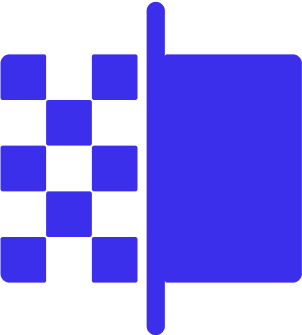This section provides a detailed guide on how to access Artguru OpenAPI and authenticate your requests to ensure secure usage of our API services.API Endpoint#
Authentication#
Artguru OpenAPI uses the x-api-key header for authentication. You must include your API key in the x-api-key header of every request.Here, <your_api_key> is the API key you obtained from https://www.artguru.ai/create-api-key/.2.
Keep your API key secure and avoid sharing it.
The API is currently available only to Artguru(https://www.artguru.ai/) subscribers. Credit balance and usage records are shared with your Artguru subscription account. The billing model may differ from the final public release. Please stay tuned for official updates.
Rest assured, the API integration method will remain the same, and no additional development changes will be required in the future.
Example Request (Using cURL)#
Below is an example of sending a request using cURL, demonstrating how to include the Authorization and Content-Type headers:Error Handling
If your request is missing or contains an invalid api key, the API will return a 401 Unauthorized error. You should verify your API key and ensure it is correctly included in the request header.
Other common HTTP status codes include:400 Bad Request: The request parameters are incomplete or incorrectly formatted.
429 Too Many Requests: Excessive request rate.
500 Internal Server Error: A server-side error occurred.
To successfully access Artguru OpenAPI, you need to:1.
Use the correct API endpoint.
2.
Include a valid API key in the x-api-key header.
If you encounter any issues during access or authentication, please contact our technical support team promptly. Modified at 2025-10-31 08:20:17